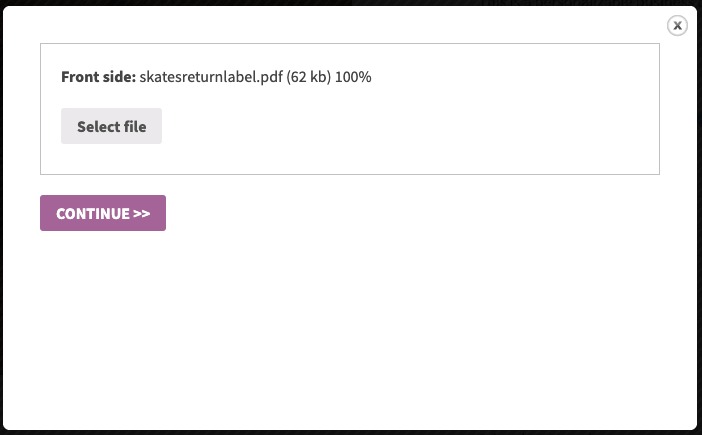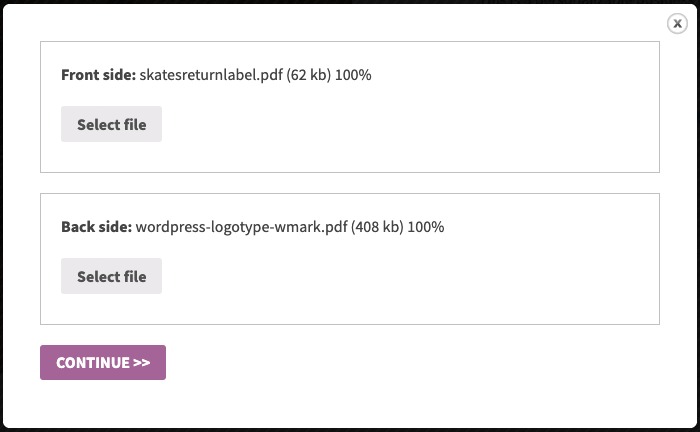At the step where the customer uploads files as part of the ordering process, you can prompt the customer to upload files with specific labels. For example, if your customer is ordering a 2-sided flyer, you can prompt the customer to first upload the front page and then upload the back page.
There are 2 ways to configure the number of file upload fields and the label for each of these fields:
¶ Simple use
You define a fixed number of file upload fields and a label for each of the fields. The system will prompt the customer to upload exactly the number of files that you have configured. In the configuration example below, we have configured the system to prompt the customer to upload exactly 2 files with labels Front page and Back page:
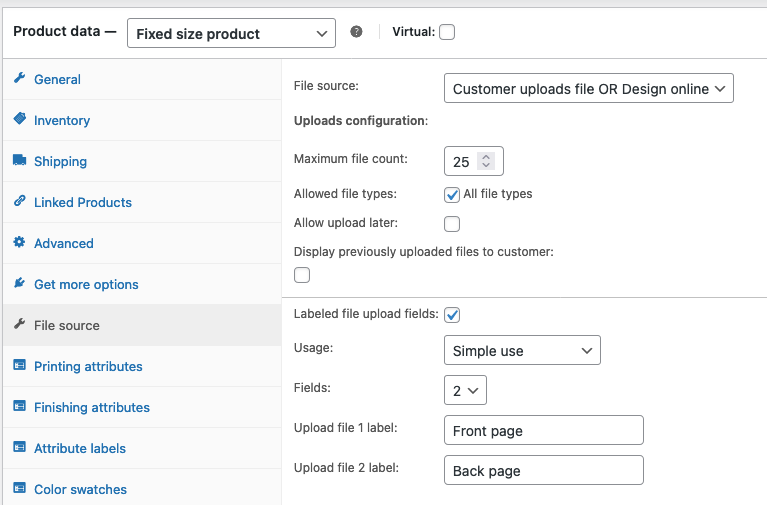
At the File upload step in ordering process, the customer will be prompted upload exactly the number of files configured. Each file upload prompt will display the label configured. The screenshot below shows the result after the customer has uploaded the 2 files required by the simple configuration in this example:
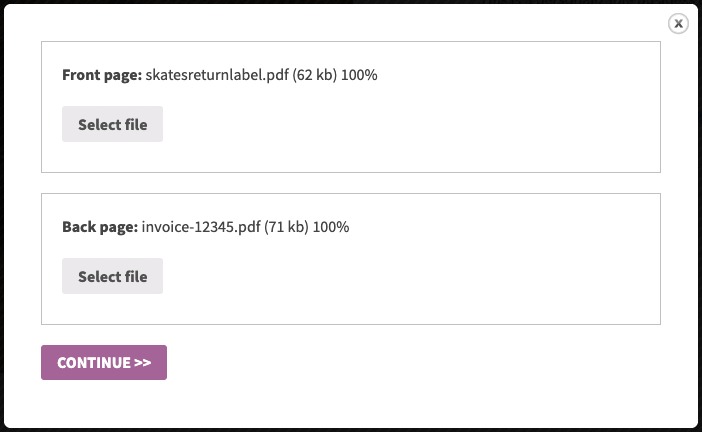
¶ Using the Color Attribute
Based on the selection made for the Color attribute, the system will prompt the customer to upload the number of files configured for that selection of the Color attribute. In the configuration example below, if the customer selects 4/0 Full-color front only for the attribute Color, then the system prompts the customer to upload exactly 1 file with the label Front side. If the customer selects 4/4 Full-color both sides for the attribute Color, then the system prompts the customer to upload exactly 2 files with labels Front side and Back side:
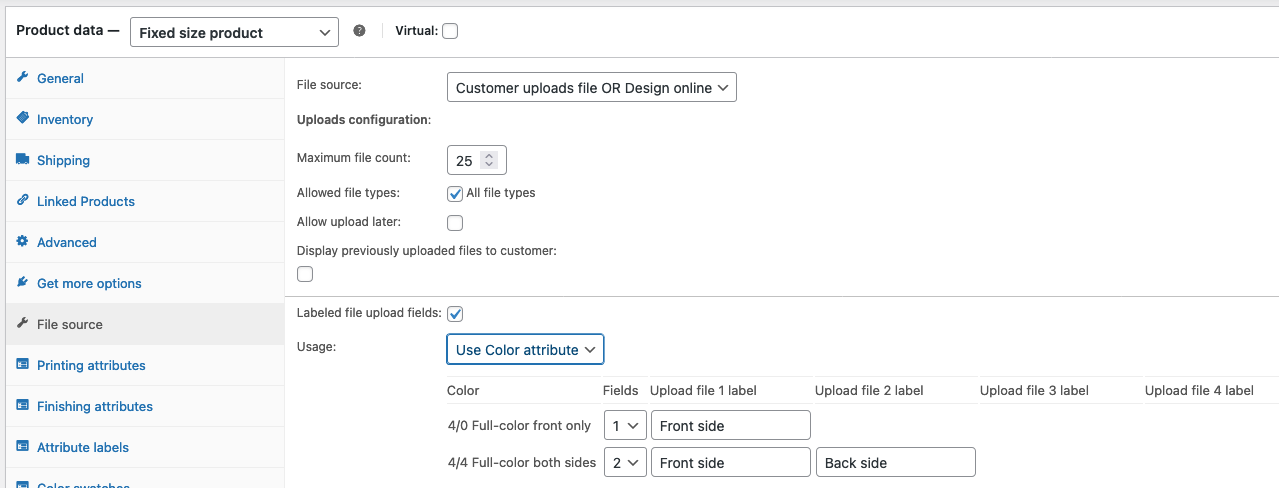
At the File upload step in ordering process, the customer will be prompted upload exactly the number of files configured for each possible selection for the attribute Color. Each file upload prompt will display the label configured. The screenshots below show the two cases when selecting a different values for the Color attribute: